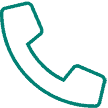Open your course and look at top right of your screen for “Documents.”

Click “Documents” and you should see a prompt with all of the available documents for that course. The course PDF should be among those. Click on that.
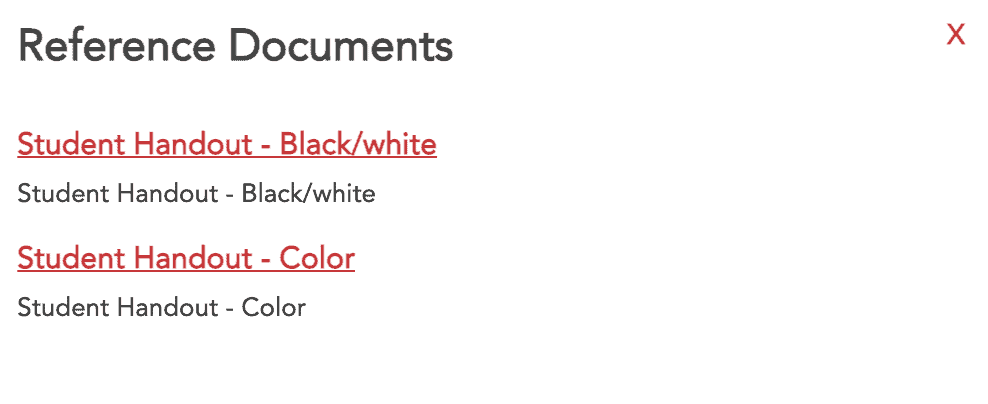
This will open the document in a PDF viewer. Hover the mouse over the top, right of the window and you should see the menu shown below. Just click on the printer icon to open the print menu. If you would like to download the PDF to your computer, you can click the arrow to the left of the printer icon.
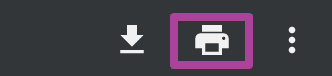
IMPORTANT: The course PDF will open in a new browser window. If you would like to get back to your course, just close the tab that the PDF is on and you will see your course again.

To access the printable class materials for Livestream or On-demand Courses, click on My Courses, then Resources. From there, you will have the option to click on the Handout(s) available to you to access and print.
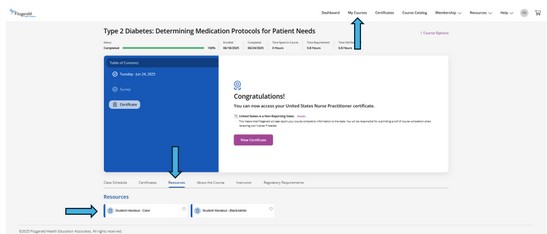
To access the printable course materials for Live in-person Review and CE Courses, please follow the instructions provided to you at the Live in-person Course.