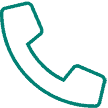Your iPad’s cache is temporary storage space on your device where web pages you recently viewed are held. Your cache allows Safari to quickly load previously visited pages. If you’re having trouble viewing courses, logging into courses or seeing your browser display pages incorrectly, you can try clearing your cache.
Here’s how to clear it:
- Exit all instances of Safari you have running
- Click on “Settings”
- Click “Safari” in the Settings column on the left side
- Click “Clear Cookies”
- Confirm by clicking “Clear”
- Repeat with “Clear History” and “Clear Cache”
Note: Safari could be running in the background even after you close it. See the tip on Closing Background Apps below
Other Tech Tips
- Closing applications running in the background (Links for iPhone or iPod but are the same principle for the iPad)
- Clearing Cache for Google Chrome Browser
- Downloading the Google Chrome Browser