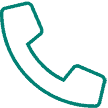There are a few different routes you can take to clear temporary internet files and cookies in Internet Explorer (IE). Please note that your options may vary based on which version of IE you are running, any toolbars you may have installed, or other software changes that may have taken place from the original setup.
Option 1:
- Click on “Tools” (If you do not have the menu bar right-click in a blank area along the top and click on the option the says menu bar)
- Click on “Internet Options”
- Under the “General” tab, find the “Browsing History,” and click on the “Delete” icon
- Uncheck “Preserve Favorites Website Data”
- Check “Temporary Internet Files”
- Check “Cookies”
- Check “Active X Filtering and Tracking Protection”
- Once those boxes are checked click the “Delete” Icon
Option 2:
- Click on the “Tools” icon in the top right corner (it looks like a gear)
- Hover your mouse over “Safety”
- Click on “Delete Browsing History”
- Uncheck “Preserve Favorites Website Data”
- Check “Temporary Internet Files”
- Check “Cookies”
- Check “Active X Filtering and Tracking Protection”
- Click the “Delete” Icon
Option 3: (This is a keyboard shortcut)
- On your keyboard hit ctrl + shift + delete (This will bring up the “Delete Browsing History” window)
- Uncheck “Preserve Favorites Website Data”
- Check “Temporary Internet Files”
- Check “Cookies”
- Check “Active X Filtering and Tracking Protection”
- Click the Delete Icon
NOTE: There are cases where you will need to check other boxes. One such case is a bad login script or looping login. In this case, you will need to check all boxes including passwords. Be aware this will clear all passwords remembered by the browser. The only option you will have unchecked is the same as above — “Preserve Favorites Website Data”.
Outside Links: